

![]()
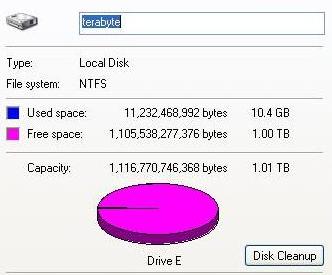
Here's a picture to show you how much a terabyte really is!!!!
On today's show I'll build a system with just over a terabyte of storage. That storage space shows up as one giant drive.
What's a terabyte? A terabyte is an awfully big chunk of zeros and ones. Consider:
| A
megabyte is equal to 1,048,576 bytes (2 to the 20th power).
A
gigabyte is equal to 1,024 megabytes. (2 to the 30th power, or 1,073,741,824
bytes).
|
A
terabyte is 2 to the 40th power. This is approximately 1 trillion bytes
(1,099,511,627,776 bytes, to be exact), or 1,024 gigabytes.
|
|
For a better picture of how big a terabyte is, visit Data Power of Ten or Hunter College's pages on computer memory.
Still not impressed by a terabyte of storage? Take a look at this screenshot to get an idea how big a terabyte is.
Put the system together
Maxtor was kind enough to loan us seven D540X hard drives. Each packs a whopping 160GB of storage. Since there are only four IDE slots on the motherboard, we had to add additional ATA connectors. A pair of Promise Ultra 133 TX2 ATA cards filled two PCI slots and gave us connections for up to eight more drives. The cards support 48-bit logical block adressing so it supports drives bigger than 137GB. The ATA on the mobo only sees 128GB of the drive, so you lose 30GB. The drives show up as 152.66GB after formating with the Ultra 133s.
Mounting eight hard drives inside a midtower case is a nightmare. Most cases are designed to pack a pair of drives in a 3.5-inch hard-drive rack, and perhaps two more in empty 5.25-inch drive bays. Since this wasn't a permanent installation, I initially chose not to permanently mount the drives in racks in the case, but Yoshi found this so unappealing, he mounted all seven drives inside the case. A full-size case makes it easier; you simply use drive rails to mount the drives in the front of the case in the 5.25-inch drive bays.
Yoshi also showed me that right clicking on My Computer and selecting Manage leads you directly to the Computer Mangement application. Select Storage/Disk Management to get the Disk Management Console.
A huge power supply is a big plus, along with a number of power splitters. The last time we tried a massive storage project (our quest for a half-terabyte), the power supply in the case simply wouldn't boot that many drives. We kept a second power supply on tap for this attempt. A 500-watt power supply is the best solution.
Dynamic disks
We spanned space on all eight drives into a single drive that shows up as one drive letter, using the dynamic disk storage in Windows XP Professional (Windows 2000 also supports dynamic disk storage; Windows XP Home doesn't). Instead of loading eight separate drives on our Windows PC, we have two in our terabyte system: The C drive and a huge "second" drive.
A dynamic disk lets us span multiple hard drives under a single drive letter. It's not a RAID array, it can't be mirrored, and it's not fault tolerant. If one of the disks goes down, you lose the whole thing. In addition, other operating systems can't use the dynamic disk on your system. A spanned dynamic volume is not particularly practical, at least not if you're paranoid.
Dynamic disks are easy to create. In the Control Panel open Administrative Tools (you might need to click on Performance and Maintenance first). Double-click Computer Management, then click Disk Management. You can select individual disks and change their status. You still need a "basic" disk for the boot sector. We partitioned off one section of one of the drives just for that.
Microsoft has the basic rundown on dynamic storage in Windows XP and a basic how-to. There's also a ton of info in XP's help files.
The $64,000 question is, of course, how long before it takes only one or two drives, instead of eight drives, to get a terabyte of storage. When that time comes, we'll just have to go for a petabyte.